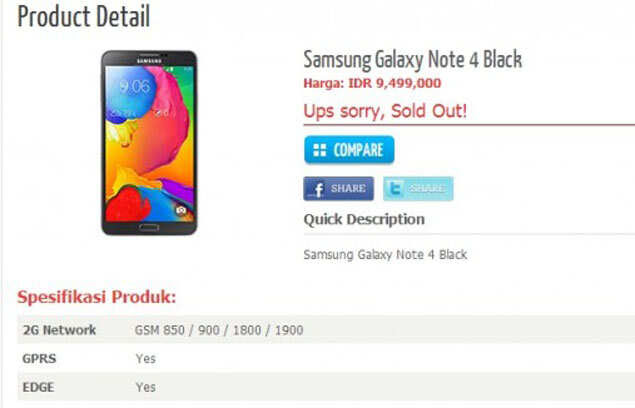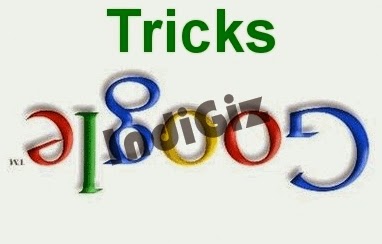Hello readers!!
I am back with one awesome trick that I have been searching for a long time. This trick has been asked by many of our readers and even my friends who have been using Facebook Pages and would like to change their Page names.
Facebook has provided with the facility to create a fan page for any business, website, work or even any personality. These pages have become so popular that many people are earning a huge amount even with the pages by promoting and selling their products and services over there. Having a Facebook Page is nearly mandatory for every business if it needs to flourish in the online world.
The engagement of readers in your Facebook Page is often measured by the number of LIKES on your Facebook page. I have myself seen many Facebook Pages with Billion Likes and the engagement of readers is also higher at some pages.
Facebook Pages offer a great platform to entrepreneurs to mark their online presence. But their is a shortcoming with Facebook Pages that do not allow Page Admins to change the name of their Pages after achieving 200 or more likes. That is you cannot change your Facebook Page Name even if you wish to do so.
But here is the solution to your problem. That is you can now easily change your Facebook Page Name even after having 200 or more likes. You may have read the method by getting suggestions from readers for changing page information and on receiving a certain number of suggestions, Facebook allows you to change your page name. This is an old method and unfortunately do not work these days.
So we have found out a 100% working and genuine method to change your Facebook Page Name even after 200 Likes.
The method goes like this:
Step 1: Open Google Chrome Browser (this trick works only with Google Chrome) and install an extension called HOLA Proxy by clicking here.
Step 2: Once the HOLA Proxy extension has been installed, now navigate to the facebook Page whose name you want to change and open the page settings.
Step 3: Now click on the HOLA Proxy icon located on the top right corner of the Browser and change your server location to US specifically. (For US readers, they can choose to be in UK though).
Step 4: No when you have changed your Facebook Server to US, your page will now refresh and now you will see a link as "Request Change" besides the Page Name which was not displayed previously.
Step 5: Now right click on the "Request Change" link and open in new tab.
Step 6: A form will appear “I need to change the name of my page”. Tick on “I understand the formatting guidelines for may Page’s new name”
Step 7: Now fill the desired Facebook Page Name and accept any terms or conditions if they arise.
Step 8: Now you will see an option named "Why you want to change your Facebook Page Name?". Here I recommend you to select option "I am rebranding my page" option from drop down menu.
Step 9: Now you have to supply the Facebook team with some documentation like any document file and snapshots of your business or website. Just upload them by clicking on the Upload button, tick the check box and hit the SEND button.
Step 10: After this you will see a pop up saying “You will receive an email response shortly”.
Step 11: After 2 or 3 days, your Facebook Page Name will be changed to its new name..
So now you are finally done with How to Change Facebook Page Name after 200 Likes.
If you have any problem regarding any of these steps, please do comment below and we will try to solve it within a limited time frame. Till then Keep reading.
Happy IndiGiz.
I am back with one awesome trick that I have been searching for a long time. This trick has been asked by many of our readers and even my friends who have been using Facebook Pages and would like to change their Page names.
Facebook has provided with the facility to create a fan page for any business, website, work or even any personality. These pages have become so popular that many people are earning a huge amount even with the pages by promoting and selling their products and services over there. Having a Facebook Page is nearly mandatory for every business if it needs to flourish in the online world.
 |
| How to change Facebook Page Name after 200 Likes |
Facebook Pages offer a great platform to entrepreneurs to mark their online presence. But their is a shortcoming with Facebook Pages that do not allow Page Admins to change the name of their Pages after achieving 200 or more likes. That is you cannot change your Facebook Page Name even if you wish to do so.
But here is the solution to your problem. That is you can now easily change your Facebook Page Name even after having 200 or more likes. You may have read the method by getting suggestions from readers for changing page information and on receiving a certain number of suggestions, Facebook allows you to change your page name. This is an old method and unfortunately do not work these days.
So we have found out a 100% working and genuine method to change your Facebook Page Name even after 200 Likes.
The method goes like this:
Step 1: Open Google Chrome Browser (this trick works only with Google Chrome) and install an extension called HOLA Proxy by clicking here.
Step 2: Once the HOLA Proxy extension has been installed, now navigate to the facebook Page whose name you want to change and open the page settings.
Step 3: Now click on the HOLA Proxy icon located on the top right corner of the Browser and change your server location to US specifically. (For US readers, they can choose to be in UK though).
Step 4: No when you have changed your Facebook Server to US, your page will now refresh and now you will see a link as "Request Change" besides the Page Name which was not displayed previously.
Step 5: Now right click on the "Request Change" link and open in new tab.
Step 6: A form will appear “I need to change the name of my page”. Tick on “I understand the formatting guidelines for may Page’s new name”
Step 7: Now fill the desired Facebook Page Name and accept any terms or conditions if they arise.
Step 8: Now you will see an option named "Why you want to change your Facebook Page Name?". Here I recommend you to select option "I am rebranding my page" option from drop down menu.
Step 9: Now you have to supply the Facebook team with some documentation like any document file and snapshots of your business or website. Just upload them by clicking on the Upload button, tick the check box and hit the SEND button.
Step 10: After this you will see a pop up saying “You will receive an email response shortly”.
Step 11: After 2 or 3 days, your Facebook Page Name will be changed to its new name..
So now you are finally done with How to Change Facebook Page Name after 200 Likes.
If you have any problem regarding any of these steps, please do comment below and we will try to solve it within a limited time frame. Till then Keep reading.
Happy IndiGiz.